Google Search Console (GSC) is a powerful tool for monitoring your website’s performance in Google search results. Whether you’re an experienced webmaster or have just launched your first website, understanding how to use GSC can improve your website’s search engine optimization (SEO).
In this guide, we will see how to use Google Search Console effectively. We’ll discuss the main features of the tool, how to set up your domain in GSC and verify site ownership, as well as how to use various tools and reports.
What Is Google Search Console?
Google Search Console (formerly Google Webmaster) is a free tool that helps you monitor, maintain, and troubleshoot your site’s appearance in Google’s search results. It lets you view your website’s indexed pages, the average position of different landing pages, key web important metrics, and other essential SEO reports.
Google Search Console Features
Understanding Google Search Console helps website owners troubleshoot errors and improve SEO. Here are the key features you should be aware of:
Search Performance Analysis
Performance reports provide information about your website’s overall performance in Google Search, allowing you to filter and compare data for in-depth analysis. They help you understand the queries that bring users to your site, the pages that show up most often in search results, and how often your pages are clicked.
Indexed Pages Insights
The indexing section is important for identifying and resolving issues affecting your site’s search rankings. These Google Search Console reports help you understand how well Google can crawl and index your site while ensuring maximum search engine visibility.
Sitemap Management
Submitting a sitemap through the Sitemaps feature helps Google find and index all your important pages. This is important for SEO as it ensures that they feature in search rankings. This tool also helps you add new sitemaps and view the sitemap submission history for your domain.
Site Enhancements
The Enhancements section focuses on optimizing specific features like mobile usability, breadcrumbs, and site links for search engines. Addressing these enhancements can significantly improve user experience, conversion rates, and SEO.
URL Inspection Tool
The URL Inspection tool allows you to check the indexing status and visibility of individual URLs on your site. This is particularly useful for diagnosing and resolving issues, such as whether individual pages are mobile-friendly or properly indexed.
Security Issue Detection
In the Security and Manual Actions section, you can identify security and compliance issues flagged by the system or a human reviewer. These can impact your search rankings, so addressing them will ensure your website’s security and search visibility.
Your web host plays an important role in your website security. Choose a web hosting provider that follows the latest industry standards and best security practices, has 24/7 server monitoring, and offers free SSL certificates.
Links
In the Links section, you can see how different websites link to your site. In GSC, you can see the top linked pages, top linking sites, and top linking texts of both external and internal links. A good backlinking strategy can help you improve your site’s topical authority and SEO.
How to Set Up Google Search Console
Setting up Google Search Console is a straightforward process that can yield valuable insights into your website’s performance. Follow these steps to get started:
1. Create a Google Search Console Account
Before you can start optimizing your website with GSC, you need to create an account:
- Go to accounts.google.com and click Create account. Follow the prompts to set up a new account. For business purposes, it is advisable to use a professional email address associated with your website for better reliability and easier management.
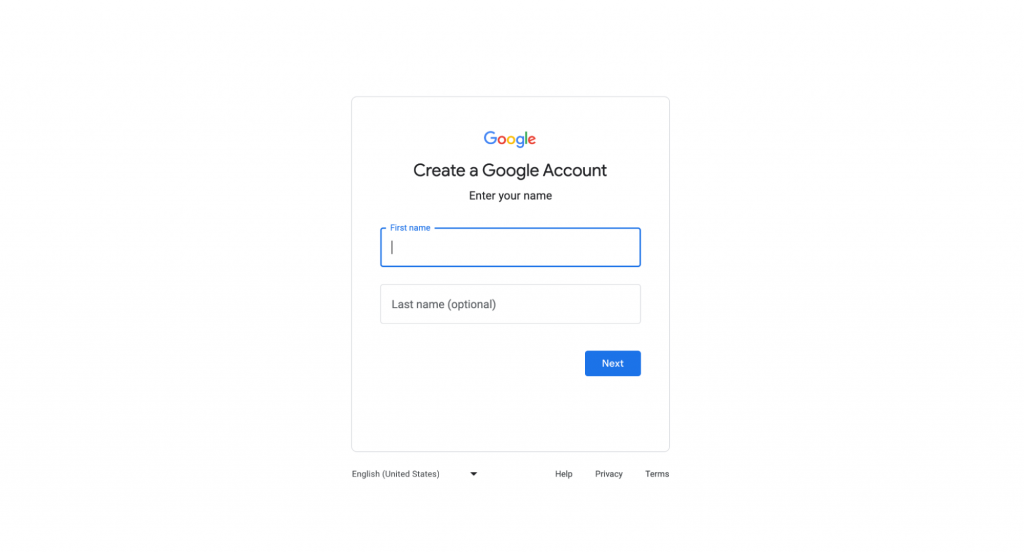
- Once your Google account is set up, navigate to Google Search Console and sign in with your Google account credentials.
Why Use a Professional Email Address?
Using a professional email address associated with your website domain helps streamline the verification process. It also ensures that all communications and notifications regarding your website’s search performance are sent to a dedicated business email, reducing the chances of missing important updates.
2. Add a Website to the Google Search Console
Correctly adding your website to Google Search Console helps you gain valuable information about how Google sees and ranks your site. This setup is essential for implementing data-driven strategies to increase your site’s performance and search presence.
Follow these steps for proper Google Search Console setup:
- Select Add property.
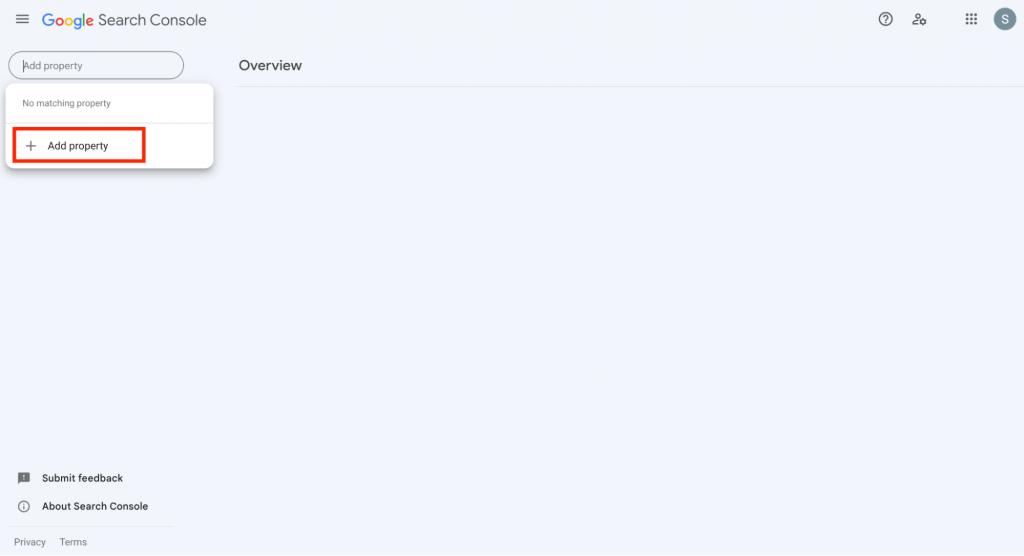
- Enter the URL of your website and click Continue. Ensure that the URL exactly matches the version of your website that you want to track. This is crucial for accurate data collection and analysis.
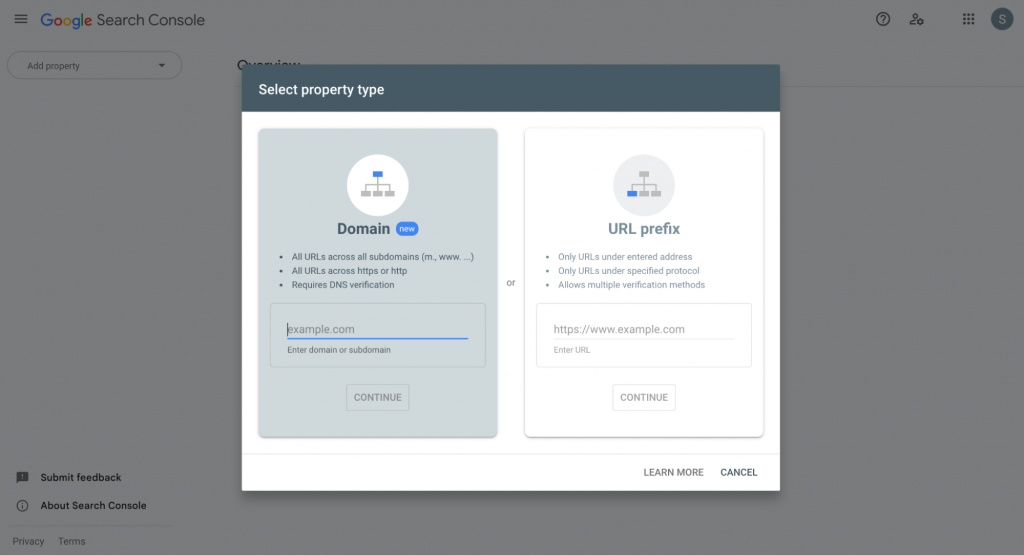
Choosing the Property Type
GSC offers two property types to choose from:
- Domain property. This type encompasses all versions of your domain, including subdomains and protocols (http and https). It’s the recommended option if you want a complete overview of your entire web presence across different subdomains and protocols.
- URL-prefix property. Use this option if you need to track a specific part of your website, such as a subdomain (blog.yoursite.com) or a subfolder (yoursite.com/blog). This option is suitable for more targeted monitoring.
3. Verify Your Website
After adding your website to GSC, you will need to verify your ownership of the site as part of the Google Search Console verification process. This confirms that you are the real site owner or manager of the website.
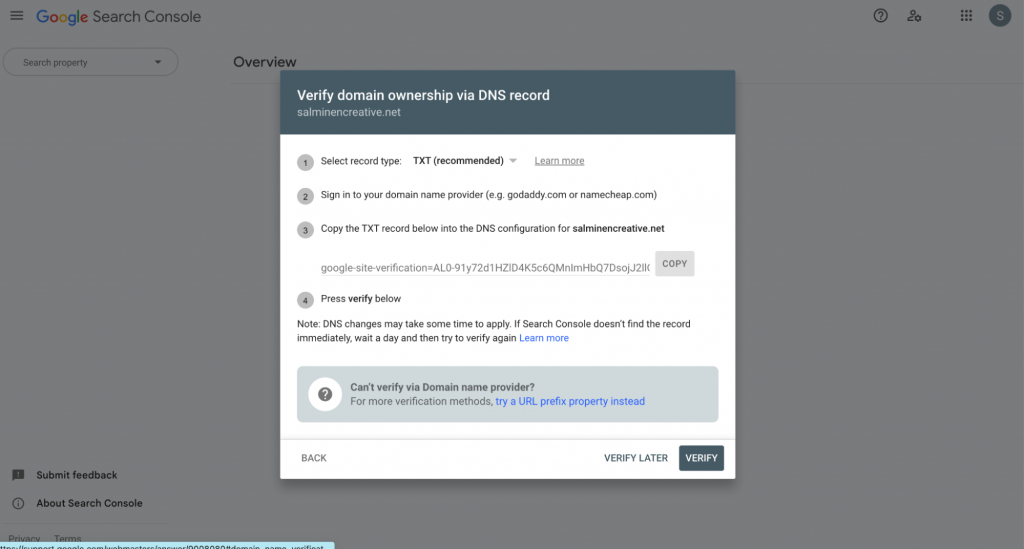
Verifying website ownership is a one-time process, and there are different ways to do so. If one method fails, you can try another. The key is to ensure that the verification process is completed successfully with at least one method.
You can choose the one that best suits your technical skills and website setup:
Domain Name Provider (DNS) Verification (Recommended)
- Choose the DNS verification option in GSC.
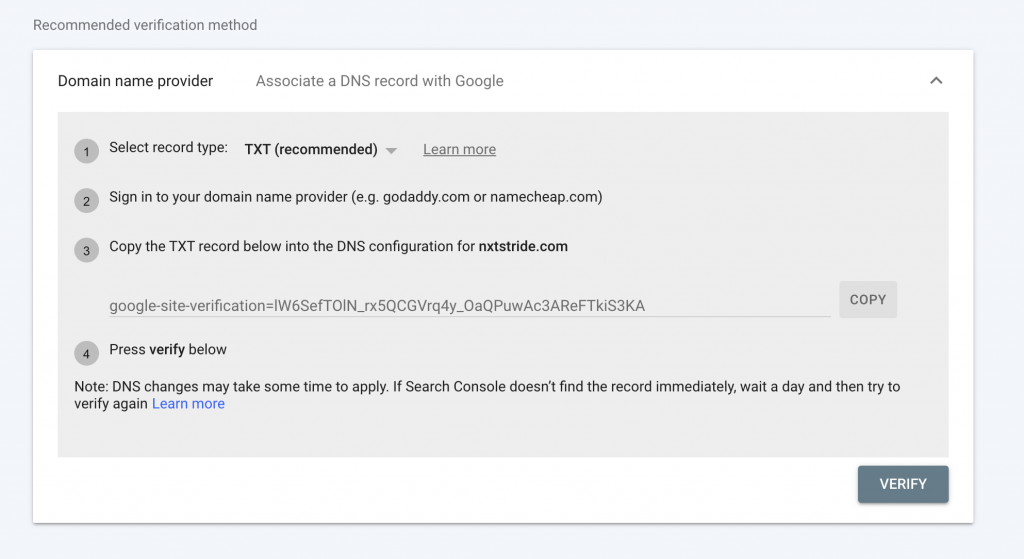
- Copy the TXT record provided by GSC.

- Add this record to the DNS configuration for your domain through your domain provider’s website. In this example, we are using Hostinger’s DNS zone editor.
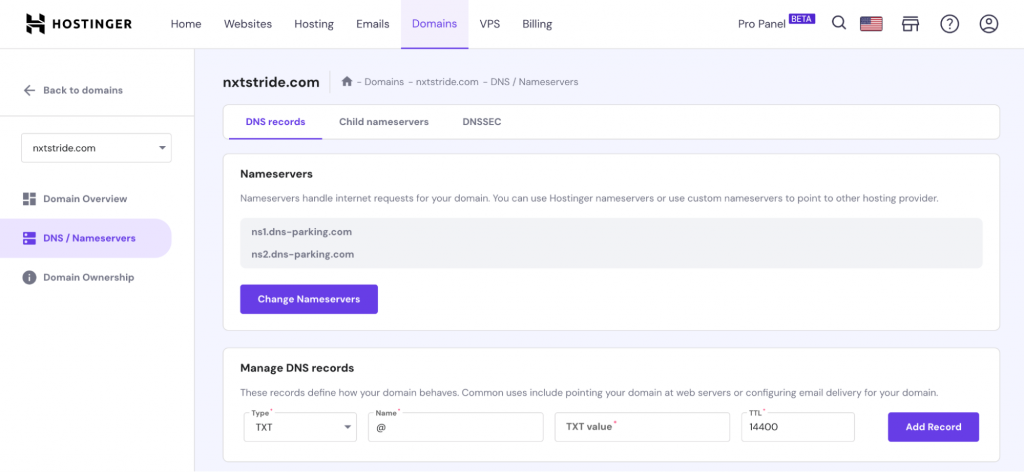
- After updating your DNS records, return to GSC and click Verify.
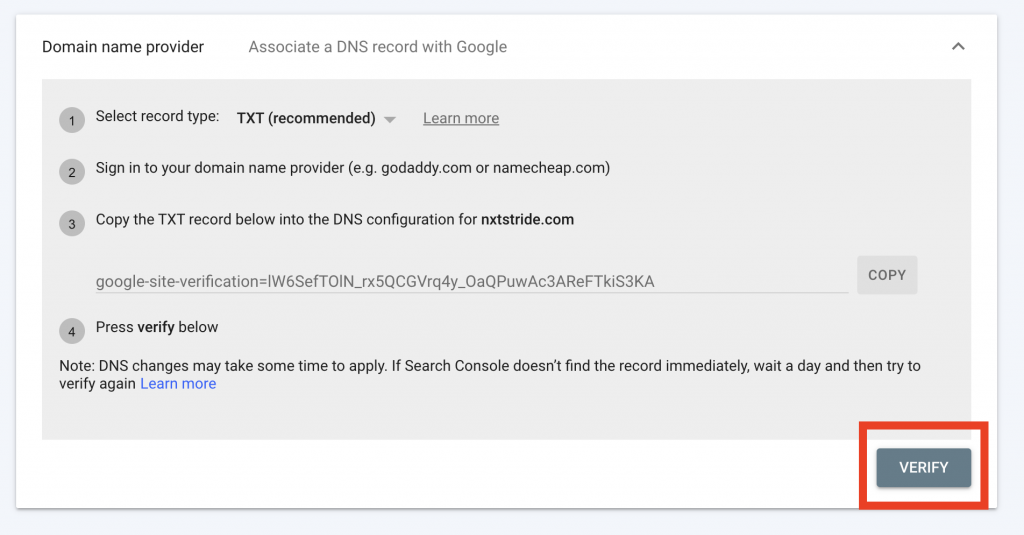
- The verification process takes a few minutes. Once done, you should get confirmation on successful ownership verification.
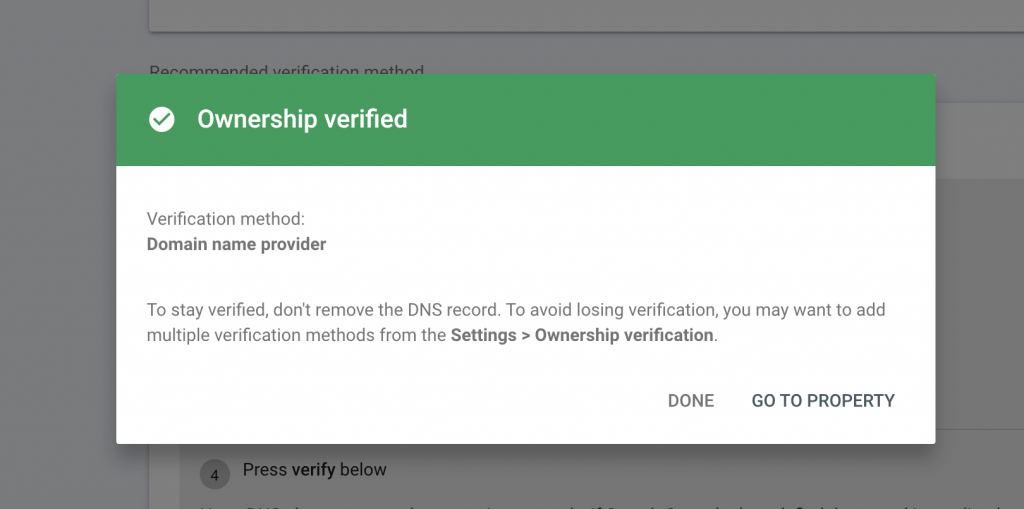
HTML Tag Verification
- In GSC, select the HTML Tag verification method. Copy the meta tag provided.
- Paste this tag into the <head> section of your website’s homepage.
- Once the tag is added, return to GSC and click Verify.
Google Analytics Verification
- If you already use Google Analytics and have “edit” permissions, you can verify your site through the existing Google Analytics tracking code.
- Ensure that the Google Analytics code is installed on your website’s homepage.
Google Tag Manager Verification
- Use this method if you have Google Tag Manager (GMT) installed on your site with the appropriate GTM container snippet.
- Ensure you have “view, edit, and manage” permissions in GTM.
4. Understand Dimensions and Metrics
Google Search Console metrics and dimensions offer valuable insights into how users find your site and how your website pages rank in the search results.
What Are Dimensions and Metrics?
Dimensions are characteristics of your data. For example, query (search term), page, country, or device type are dimensions in GSC.
Metrics are quantitative measurements added to structured data in GSC. These include:
- Clicks: The number of times users click on a link to your site in web search results.
- Impressions: How often a link to your site appears in search results.
- Click-through rate (CTR): The percentage of impressions that led to a click. It’s calculated as clicks ÷ impressions × 100.
- Position: The average position of your website in search results for a particular query.
By analyzing these metrics, you can identify which search terms drive the most traffic, which pages perform best, and where there is room for improvement. Understanding your average position for different queries can guide your SEO strategy, helping you focus on areas for ranking improvement.
5. Manage Owners, Users, and Permissions
GSC provides different roles and permissions to manage and access your website’s data. Understanding these roles is important for effective team collaboration and data security. Here are the details of the roles in GSC and their specific capabilities:
Owners
Owners have the highest level of control within a GSC. This role is typically reserved for website administrators or key stakeholders. There are two types of owners:
- Verified owners. They have confirmed ownership of the website through various verification methods in GSC. Verified owners can access all tools and settings, including adding or removing other users.
- Delegated owners. These are users granted ownership status by the verified owner. While they have many of the same privileges as verified owners, their access can be revoked.
Users
Users can view most data and take certain actions within GSC but don’t have as much control as owners. There are two levels of user access:
- Full users. These types of users can view all data and take some actions, like submitting sitemaps or disavowing links. However, they cannot add new users or change the site’s settings.
- Restricted users. This role has limited access, primarily to view-only capabilities. Restricted users can see most of the reports and data but cannot perform any actions like changing settings or submitting sitemaps.
Best Practices for Managing Roles and Permissions
To get the most out of different levels of users:
- Regularly review access. Periodically check who has access to your GSC account. Ensure that only the necessary individuals have the appropriate level of access.
- Use restricted access for new team members. Initially, grant new team members restricted access and upgrade their permissions as they become more familiar with the website and GSC.
- Segregate access based on responsibility. Assign roles based on the individual’s responsibility. For example, SEO specialists might need full user access, while content creators might only need restricted access.
Security Considerations
Limit the number of owners to maintain tight control over your GSC account. Make sure all account holders use strong, unique passwords and enable two-factor authentication for added security. Immediately revoke access for individuals who no longer need it, such as former employees or colleagues.
6. Submit a Sitemap
A sitemap is essentially a roadmap of your website, detailing all the important pages and how they are connected. Submitting a well-structured and error-free sitemap is a key component of SEO, as it tells Google how to index your website pages. This is especially important for large websites or sites with a large number of new or updated pages.
Before submitting, make sure your sitemap is up to date and includes all the pages you want Google to crawl and index. Common formats for Google Search Console sitemaps include XML, RSS, or Atom. If you don’t have a sitemap, you can create one using various online tools or plugins depending on the platform you use to manage your website.
With Hostinger Website Builder, sitemaps are automatically configured, so you can access your sitemaps immediately after publishing your website.
Here’s how to submit your sitemap to GSC:
- Log in to your Google Search Console account.
- Select your property (website) from the dashboard.
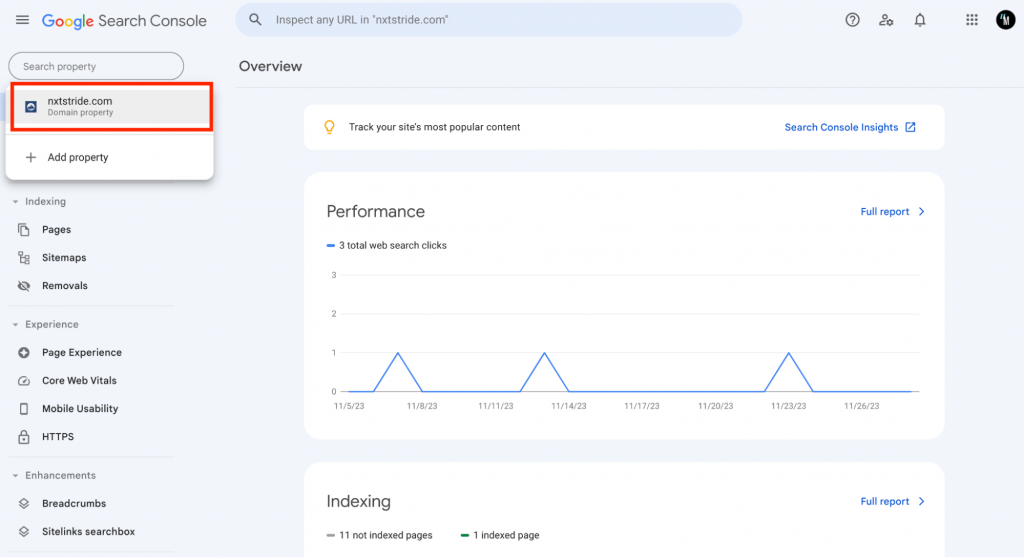
- Find the Sitemaps section under the Indexing category on the left.
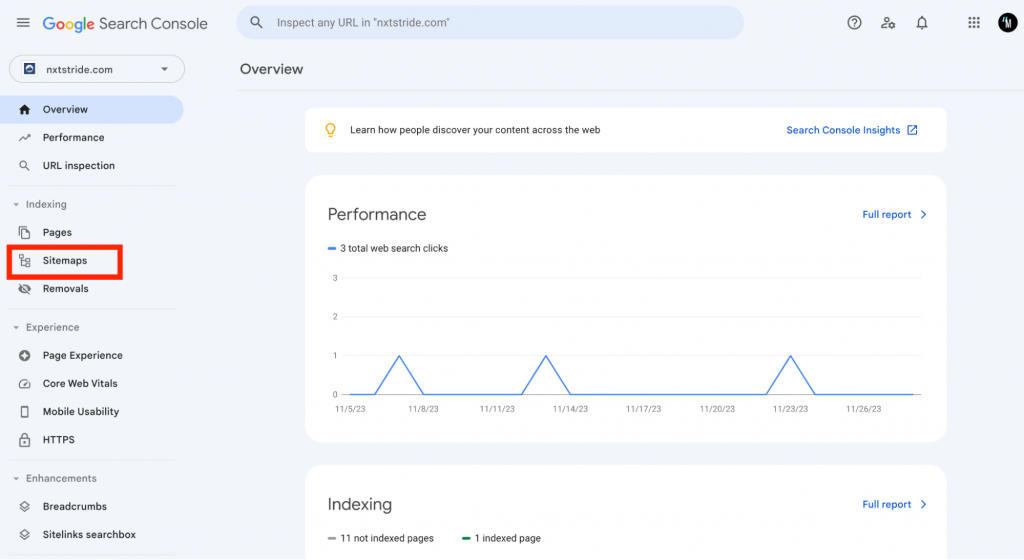
- Enter the URL of your sitemap. The typical format is yoursite.com/sitemap.xml.

- Click Submit.
- Once submitted, Google will begin processing your sitemap and will eventually index your pages. This process can take some time.
- You can check the status of your submitted sitemap in GSC to see if any errors or issues need addressing.
Best Practices for Sitemap Creation
To avoid sitemap-related issues, follow these top tips:
- Keep your sitemap updated. Regularly add new pages and remove obsolete ones from your sitemap. You can request indexing for a specific page in GSC.
- Don’t include every single page. Only list pages that are important and add value to users. For example, category pages in a blog might not need to be included in your sitemap.
- Check for errors. Ensure your sitemap is free from errors before submitting.
7. Add Filters
Filters allow you to break down and analyze your data more effectively. By applying filters, you can gain insight into various aspects of your site’s performance. These include how certain pages perform in different countries or how mobile users interact with your site compared to desktop users.
Common types of GSC filters include:
- Query. See how your site performs for specific search keywords.
- Page. Analyze the individual performance of a certain page or sets of pages.
- Country. Understand the geographical performance of your pages.
- Device. Differentiate between data from mobile, desktop, and tablet users.
- Search type. Filter by Web, Image, or Video search results.
- Date range. Analyze data over specific periods to identify trends or the impact of recent changes.
Follow these steps to add filters to your data:
- Start by navigating to the Performance report in your GSC account.
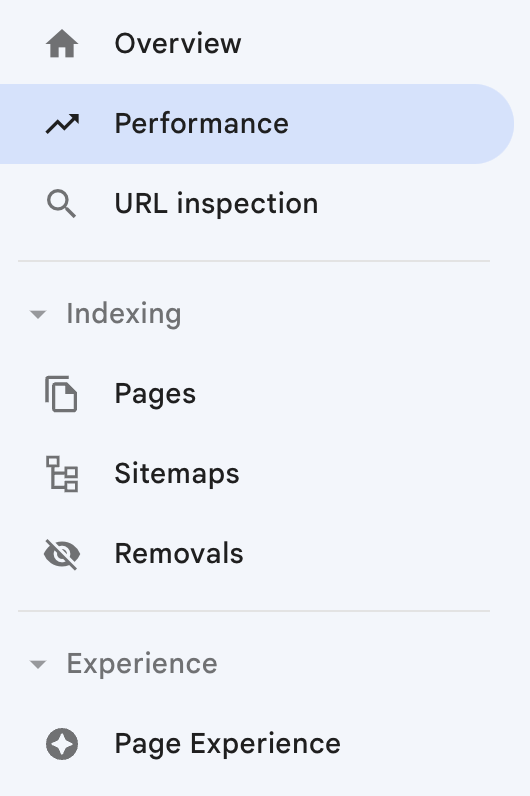
- In the Performance report, click on + New to start adding filters.
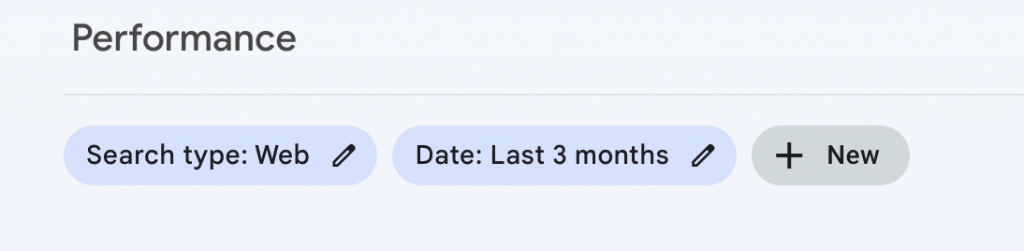
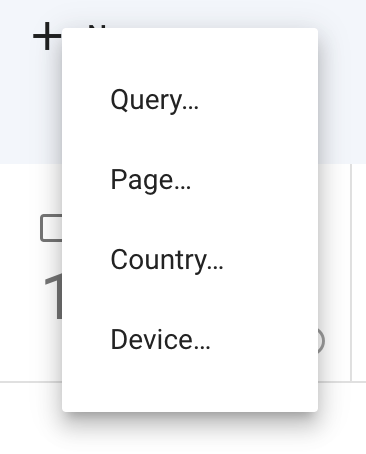
- The data in the report will be updated to reflect your specifications. For example, if you apply a country filter, you can see how your site performs in different regions, which is important for international SEO strategies and keyword analysis.
Tips for Effective Use of Filters
Get better Google Search Console insights by following these best practices:
- Combining filters. You can apply multiple filters simultaneously to look into very specific datasets.
- Regular review. Regularly review different segments of your data to uncover new insights and potential areas of improvement.
- Historical comparison. Use filters to compare current data with historical data to assess the impact of your SEO efforts over time.
How to Use Google Search Console
Google Search Console has different tools and reports for monitoring and optimizing a website. Some of the best Google Search Console tips include the following:
How to Identify and Fix Crawl Errors
Crawl errors can significantly impact your site’s SEO and user experience. Page indexing reports in GSC help identify errors, such as 404 pages or server problems.
For example, a 404 error on a popular product page on an eCommerce site can lead to lost sales and customer dissatisfaction. Using the Page Indexing Report, you can quickly identify and correct these errors, ensuring that all of your pages are accessible and indexed correctly. Doing this can improve your site’s credibility among both users and search engines.
How to Monitor Keyword Performance
Understanding which keywords your site ranks for is vital to SEO success. Performance reports in GSC provide insight into keyword rankings, impressions, and clicks.
For example, if you notice high-ranking keywords getting fewer clicks, this may indicate the need to improve your meta description or title to better capture user attention.
Regular monitoring of this report can guide your content strategy, such as finding long-tail keywords that drive traffic and engagement. Additionally, tracking keyword trends over time may reveal seasonal variations or emerging themes.
How to Analyze Click-Through Rates
Click-through rate is an important metric in understanding how effectively your search snippets capture user interest. The performance report in Google Search Console provides CTR data for your website, allowing you to identify pages with a below-average CTR.
Analyzing this data allows you to experiment with different titles or meta descriptions. For example, a more attractive meta description for a blog post can increase its CTR, leading to higher average positions, more traffic, and better conversions.
Improving CTR drives more traffic and signals to search engines that your content is relevant and valuable, which can increase your search rankings.
How to Detect Mobile Usability Issues
With Google’s mobile-first index, mobile usability is an important aspect of your website. The Mobile Usability tab in GSC highlights issues that may impact your site’s performance on mobile devices.
Common problems to note include “text is too small to read” or “content is wider than the screen.” Resolving these issues not only increases user satisfaction, but it is also in line with Google’s emphasis on mobile-friendly websites, potentially increasing your search rankings.
How to Diagnose Indexing Problems
For optimal search visibility, it is important to ensure that Google indexes all of your key pages. The URL Inspection tool in Google Search Console allows you to check the indexing status of individual URLs.
If an important page is not indexed, this tool can help identify the cause, such as blocking by a robots.txt file or other indexing issues for a newly published article. Correcting such errors promptly ensures that your content appears in search results, maximizing your site’s potential reach and impact.
How to Utilize the Links Report
The Links report in Google Search Console provides valuable insight into your website’s external and internal links. This is important because your site’s backlink profile can significantly increase your site’s authority and ranking.
For example, identifying which external sites link to your content can help identify pages that are considered valuable resources. This can guide your content creation strategy, focusing on topics that attract more backlinks.
Meanwhile, monitoring the structure of your internal links ensures that important pages are properly linked together, aiding site navigation and SEO.
How to Track Security Issues
Google Search Console’s security issue report alerts you to any known security issues, like hacking or malware, that could harm your site’s reputation and search presence.
It is important to address these issues to maintain user trust and prevent your site from being blacklisted. This may include updating software, removing malicious content, or enhancing your site’s security measures.
How to Enhance Site Performance With the Core Web Vitals
The Core Web Vitals report (formerly the Speed report) in Google Search Console helps identify pages that have slow loading times.
Site speed is important for user experience and SEO, as faster-loading pages are more likely to retain visitors and perform better in search engine rankings.
Improving page speed includes optimizing images, ensuring a responsive web design, and reducing server response times. These can lead to better user engagement, lower bounce rates, and higher conversions.
Google Search Console Best Practices
Adopting these best practices in Google Search Console can significantly enhance your website’s SEO performance:
- Stay Informed About Algorithm Updates. Adapting to changes can prevent your site’s rankings from being negatively impacted. You can proactively adjust your SEO strategies, ensuring your site remains competitive in search results.
- Access Google’s Official Documentation. Google Search documentation is a comprehensive resource for website owners that can deepen your understanding of the tool and help you leverage its full potential.
- Join SEO Communities and Forums. This exposes you to various shared experiences and problem-solving techniques. You can get practical tips and innovative strategies to tackle your SEO challenges more effectively.
- Experiment and A/B-Test Changes. Experimenting with website changes based on GSC insights can lead to significant performance improvements. Split testing allows you to understand what resonates with your audience and search engines, leading to better engagement and rankings.
- Set Up Google Alerts. This offers real-time monitoring of your online presence by setting up alerts for when your website or certain keywords appear on the web. It helps you swiftly manage your brand’s reputation and stay aware of how your audience perceives your content.
- Regularly Review and Update Your Sitemap. This ensures that Google crawls and accurately indexes your latest content. This practice is vital for new or frequently updated websites, as it helps search engines quickly discover and rank new pages.
- reg. Leveraging the Rich Results Test tool within GSC helps optimize your site’s content for rich snippets. This can significantly enhance your content’s visibility and click-through rates in search results, offering a more engaging user experience.
- Track AMP Performance. If your site uses Accelerated Mobile Pages (AMP), monitoring AMP performance helps ensure that your pages are correctly indexed and free from errors, providing a seamless mobile experience for users.
Conclusion
Google Search Console is a great asset for increasing your website’s visibility and performance in Google search results. This tutorial covers its main features and tools, from account setup to advanced features like search performance analysis and security issue detection.
By applying the insights and strategies outlined in this guide, you can optimize your site, fix issues, and ultimately drive more valuable website traffic. Remember, regular engagement with GSC is the key to staying informed and ahead online.
Google Search Console FAQ
Find answers to some of the most common questions on how to use Google Search Console below.
What Is Google Search Console Used For?
GSC is used to monitor and optimize a website’s performance in Google’s search results. It offers a variety of tools and reports to help you understand your site’s search traffic, fix potential problems, and make your site more search-engine friendly.
Is Google Search Console Accurate?
Google Search Console provides accurate information about a website’s performance in Google Search. While it may not capture every single interaction, it is a reliable source for understanding trends, patterns, and areas for improving your site’s search performance.
How Can I Use Google Search Console to Improve My Website’s SEO?
Use GSC to track search performance, identify and fix issues, and optimize your site for better search visibility. Based on the data, you can make informed decisions to enhance your website’s content, structure, and overall SEO strategy.
How Often Should I Check Google Search Console Reports?
It is important to check Google Search Console regularly to stay updated on your website’s search performance. It is recommended to review the data at least once a week to monitor for any significant changes or issues, such as a sudden drop in traffic or crawl errors.
Can Google Search Console Help Identify Penalties?
Yes, troubleshooting with Google Search Console can help identify penalties imposed on your website. It provides notifications and details of manual actions taken by Google against your site, which can be important for resolving issues and recovering your site’s search rankings.
What Are the Best Ways to Use the Performance Report in Google Search Console?
The performance report in Google Search Console is best used to track key metrics like clicks, impressions, click-through rate (CTR), and average position. Analyzing these metrics helps determine queries and pages that are performing well and those that need improvement.
