In this blog, we will talk about how to make the sidebar sticky in the Kadence theme. A sidebar is a widget on a website that allows you to place content there. This can also be seen as a “sidebar”.
I assume you already have these widgets set up on your website. So, do you want to promote any banners, affiliate products, etc. with the help of a sidebar?
So, I am here with a step-by-step demo on how to make a sidebar sticky in the Kadence WordPress theme.
Steps to make sidebar (last widget) sticky in Kadence theme without plugin
Here are two ways to make the sidebar sticky in the Kadence theme without any plugins. One is by using the CSS method, the other is by using the inbuilt sidebar option which is available within the customizer of the theme.
1. Make the Sidebar Sticky with Kadence Customize
Here you can make the entire sidebar sticky or make only the last widget sticky. There are both options and here is the process to enable it.
- Go to Appearance > Customize.
- Go to General > Sidebar Options.
- Now turn on the Enable Sticky Sidebar option.
- If you want to make only the last widget sticky, then you can enable the Only Stick Last Widget option.
2. Using CSS Method
In this method, you can make only the last widget sticky with the help of CSS code.
- Go to Dashboard > Appearance > Customize.
- Now, go to additional CSS.
- Copy and paste the CSS code below.
- Finally, press the Publish button.
- Now, you will be able to see the last widget sticky in the Kadence theme.
@media (min-width: 769px) {
aside {
display: flex;
}
.sidebar-inner-wrap {
height: 100%;
}
.sidebar-inner-wrap section:last-child {
position: -webkit-sticky;
position: sticky;
top: 30px;
}
}Make sidebar sticky in Cadence theme using plugin
Use the latest version of the Fixed Widgets and Sticky Elements for WordPress version of the plugin that is compatible with the block editor. This is a plugin formerly known as Q2W3 Fixed Widgets.
Let’s do this in the Cadence theme, you can use this method with any other theme.
This plugin uses jQuery, so you can use CSS or the inbuilt solution if you don’t want to add extra requests to your site.
- First, go to Dashboard > Plugins > Add New
- Find Fixed Widgets and Sticky Elements for WordPress plugins.
- Please install and activate it.
- Now go to the front end, inspect the last widget from the sidebar, and copy the widget ID> (follow the screenshot below).
- Go to Appearance > Fixed Widgets option
- Paste the sidebar ID or class name into the Custom fixed Elements box.
- Press Save Changes.
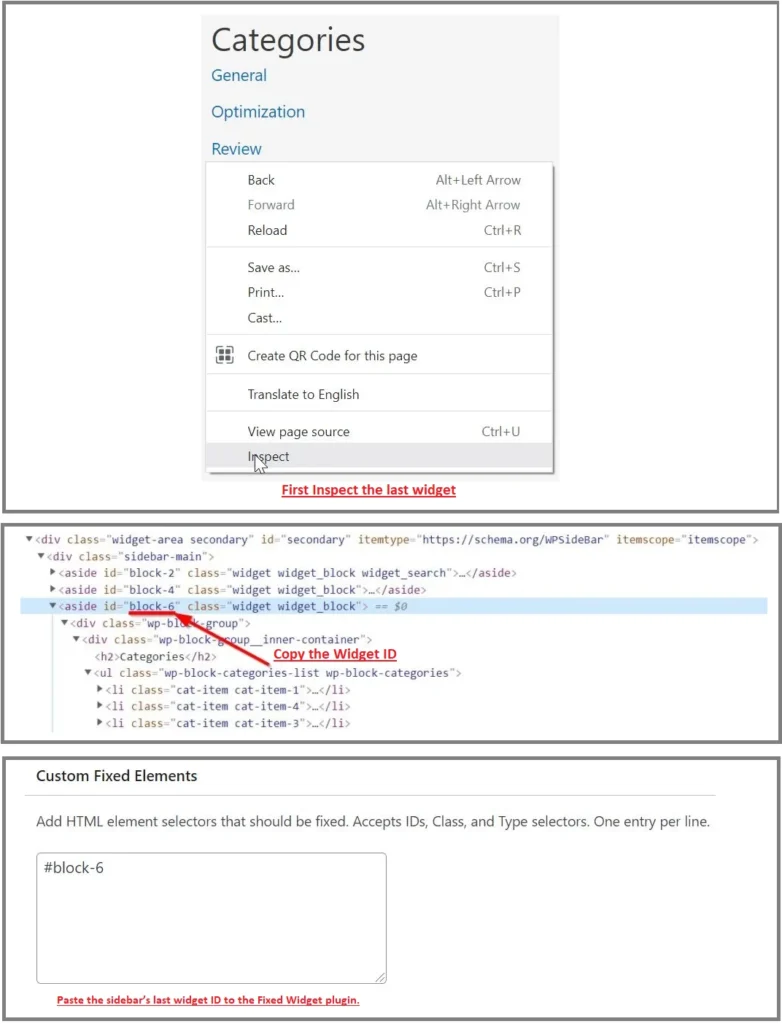
Why create a sticky sidebar?
- When the sidebar remains visible while scrolling down a page, the user can easily access the sidebar content.
- Sticky sidebars allow users to easily return to sidebar content when viewing a long page. So that you can promote the tools you use, as I recommend them to my visitors.
- Using a sticky sidebar makes it easier for users to access the sidebar content, if you are promoting your affiliate then it is best to make it sticky.
Wrapping up
Which method are you going to try?
I think using the inbuilt enable sticky sidebar feature is a good option. Also, if you want to make the final widget sticky, you can use the CSS method.
If you are using Astra or GeneratePress themes, you can try a similar method. Here is the link.
If you have any questions regarding the above tutorial, then you can comment below.
What is a sticky sidebar?
A sticky sidebar is a sidebar that remains fixed in place as the user scrolls down the page.
Why would I want to make my sidebar sticky?
Making your sidebar sticky can improve the user experience by keeping important information or navigation easily accessible as the user scrolls through your website.
How do I make my sidebar sticky in Kadence Theme?
To make your sidebar sticky in Kadence Theme, follow these steps:
1. Go to your WordPress dashboard and navigate to Appearance > Customize.
2. Click on the ‘Layout’ tab.
3. Under the ‘Sidebar’ section, check the box next to ‘Sticky Sidebar.’
4. Click ‘Publish’ to save your changes.
Are there any other settings I need to adjust to make my sidebar sticky?
No, enabling the ‘Sticky Sidebar’ option in the Kadence Theme settings is all you need to do to make your sidebar sticky.
Can I choose which pages or posts have a sticky sidebar?
Yes, you can choose which pages or posts have a sticky sidebar by using the built-in ‘Customize’ options or by using the Kadence Theme page/post settings.
Will making my sidebar sticky affect the layout or design of my website?
No, making your sidebar sticky will not affect the layout or design of your website. It will only keep the sidebar in a fixed position as the user scrolls.
Is making my sidebar sticky a good choice for all websites?
It depends on your website’s design and content. If your sidebar contains important information or navigation that you want to keep easily accessible, then making it sticky may be a good choice. However, for some websites, a sticky sidebar may not be necessary or may not fit with the overall design.
![How to Make Sidebar Sticky in Kadence Theme [2024]](https://gplfreetheme.com/wp-content/uploads/2024/01/How-to-Make-Sidebar-Sticky-in-Kadence-Theme-2024.webp)
1 thought on “How to Make Sidebar Sticky in Kadence Theme? [2024]”